|
RAM Charger is active improving your
memory :
- If the RAM Charger traffic light shows up during
startup, without a Red "X"
 , then RAM
Charger is active in your system and is enhancing memory
for enabled applications. (Make sure that
RAM Charger is enabled in your Extension Manager and
on in the General Settings) , then RAM
Charger is active in your system and is enhancing memory
for enabled applications. (Make sure that
RAM Charger is enabled in your Extension Manager and
on in the General Settings)
Beyond this, a bunch of other stuff is provided and is
enabled during installation. However, because the RAM
Charger interface is highly configurable using our General
Settings window, it is possible to disable these outward
signs, and still have RAM Charger working for you :
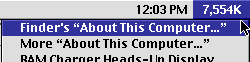 The RAM Charger menu should appear to the
right in your menu bar showing Total Free Memory. (this menu may be disabled in the General
Settings window, and the
value/graphic shown in the menu bar can be altered by
selecting/deselecting "value" items in the menu) The RAM Charger menu should appear to the
right in your menu bar showing Total Free Memory. (this menu may be disabled in the General
Settings window, and the
value/graphic shown in the menu bar can be altered by
selecting/deselecting "value" items in the menu)
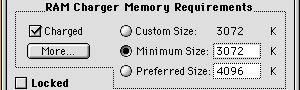 Opening the Finder's
Get
Info window for a file of "Kind: application program"
should show "RAM Charger Memory Requirements". (this may be disabled in the General
Settings window, and does not
work on non-US or non-Japanese systems) Opening the Finder's
Get
Info window for a file of "Kind: application program"
should show "RAM Charger Memory Requirements". (this may be disabled in the General
Settings window, and does not
work on non-US or non-Japanese systems)
 More
About This Mac should open instead of Apple's About
This Mac when you select "About This Macintosh" (or
"About This Computer" in OS 8) from the Finder's Apple
Menu. (this may be disabled if More About
This Mac has been "disabled" in the Extension
Manager) More
About This Mac should open instead of Apple's About
This Mac when you select "About This Macintosh" (or
"About This Computer" in OS 8) from the Finder's Apple
Menu. (this may be disabled if More About
This Mac has been "disabled" in the Extension
Manager)
RAM Charger's memory enhancements are visible for each
application:
 In the Menu Bar Pull-Down menu when an
application is in the front
(Available/Reserved/Saved/Expanded). In the Menu Bar Pull-Down menu when an
application is in the front
(Available/Reserved/Saved/Expanded).
 In More About This Mac as RAM Charged
applications with a
fuzzy
bar to the right side grow and shrink while they
operate. In More About This Mac as RAM Charged
applications with a
fuzzy
bar to the right side grow and shrink while they
operate.
- In Apple's About This Mac by the fact that an
application bar will be smaller, may be full without the
application running out of memory, and that System Bar
may grow and shrink as applications use extra memory.
|
![]()
![]()